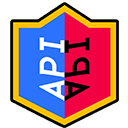 RoyaleAPI
RoyaleAPI
① Set up your team and request TeamSync.
② Add and modify profiles.
③ Tell Alpe123 to update your team.
After a team is set up in RoyaleAPI and we have the logo image, team managers can request access to RoyaleAPI TeamSync.
This system enables managers to control the basic information of their team members, keeping their profiles updated and the RoyaleAPI eSports database as a reliable source for competitive Clash Royale.
The system is based on Google Sheets. This doesn't give actual access to the eSports database, but a way to check team members information and suggest changes. These changes are later verified by RoyaleAPI staff, as will be explained afterwards.
TeamSync lets managers control the following fields: name, tag, Twitter, YouTube, Twitch, Team and nationality.
It doesn't give access to manage name translations, liquipedia, achievements and affiliated competitions. Competitions are managed through official channels and organization representatives.
With the example and the column-header comments, supported format should be clear and easy to follow.
Cell colours will change depending on the data they are filled with, these are the 3 you should watch out for:
Main fields in dark-green represent updated information. Regardless of what is shown in the website, you can trust this colour verification, as it is updated almost instantly. In contrast, the website is updated on a weekly basis, so it's less reliable.
Fields in light-green represent information that has yet to be updated into the database. This will be the usual state after changes or additions.
Validation failure might be due to several reasons, usually a non-supported data format. Verify the example format has been followed, and contact Alpe123 if the issue persists.
After changes are done, let Alpe123 know and the manual update will happen. After this, light-green fields will turn dark-green, indicating the synchronisation is complete.
Note: Role and Status columns have different colour criteria, depending on the selection.
Adding and deleting spreadsheet rows leads to several errors, for that reason, it must not be done.
In the case a member should be deleted, simply switch the member status from 'Keep' to 'Delete'.
Similarly, to add new members, only use already created rows. Use the status 'New' to make it clear that the member wasn't there before.
Synchronisation is done manually by Alpe123, so let him know when changes are done. Also, address him with any questions or feedback about this process.
 Suporte-nos com o código do criador RoyaleAPI
Suporte-nos com o código do criador RoyaleAPI
Social