Deck Builder - New Feature
Build Clash Royale duel decks for war and competitions. Share them with your friends.
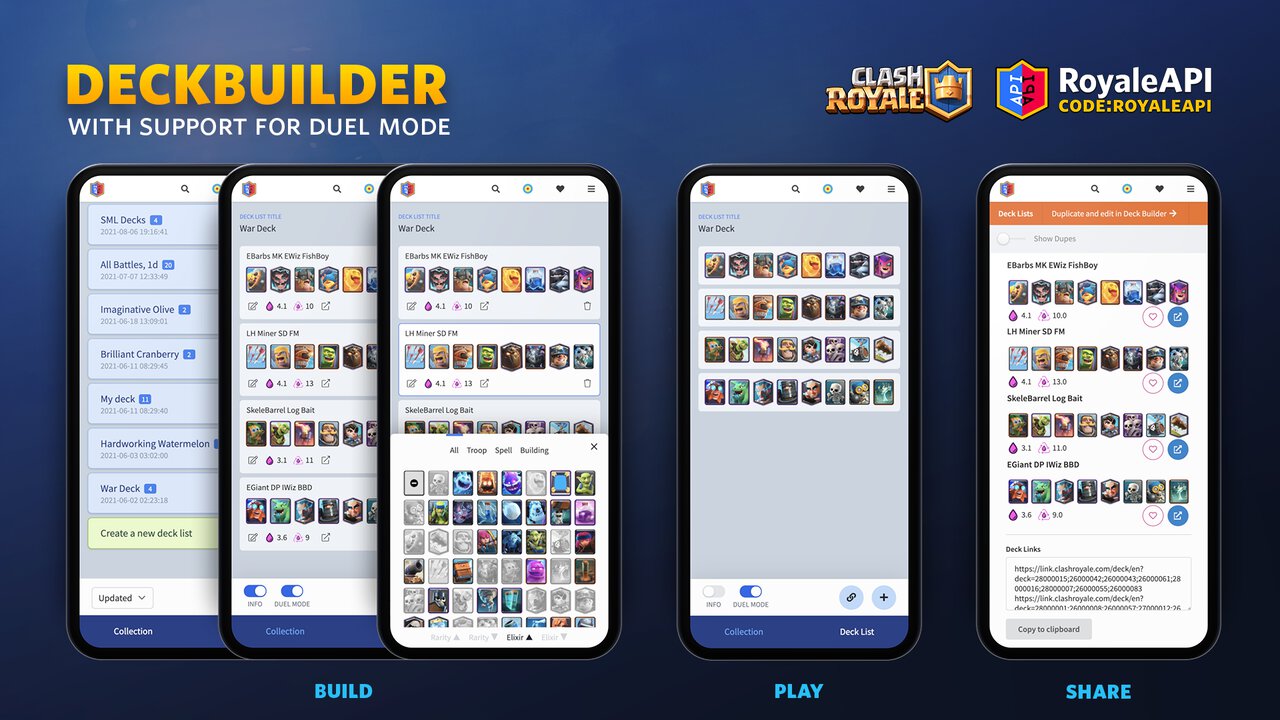
We’re excited to launch our Deck Builder today. This feature allows anyone to construct deck lists and war decks with ease.
Deck Builder is in early beta. It is optimized for mobile phones, but is usable on desktops and tablets. Optimized versions for desktops and tablets with additional functionalities will be added in the future.
Don’t want to read about it? Try it now! Login is required.
Update 2021-08-29: Published deck lists via Share will now be independent of the user deck lists. Details
Table of Contents
- Introduction
- Create New Decks
- Edit Decks with Card Selector
- Edit Decks with Deck Links
- Add Deck to Deck List
- Deck List Title
- Duel Mode
- Deck Edit Menu
- Info Toggle
- Share
- Public Deck List
- Deck Links
- Deck Collection
- Saving
- Limits
- Login
- Use Cases
- Clash Royale League
- Clan Wars 2
- Expert Deck Builders
- How-Tos
- How to save decks from Deck Search results to Deck Builder
- Update 2021-08-29
- Before
- After
- Feedback
Introduction
When your friends or clan mates ask you what decks you play in Clan Wars 2, how do you share your decks with them? Do you make screenshots of all of your decks? Do you share them one by one to the clan?
Besides building decks, one key feature of our Deck Builder is the ability to create shareable Deck Lists. These Deck Lists contain several decks in them, and with a single link, you can share a collection of decks with all of your friends.
So how do you go about creating such a list?
Create New Decks
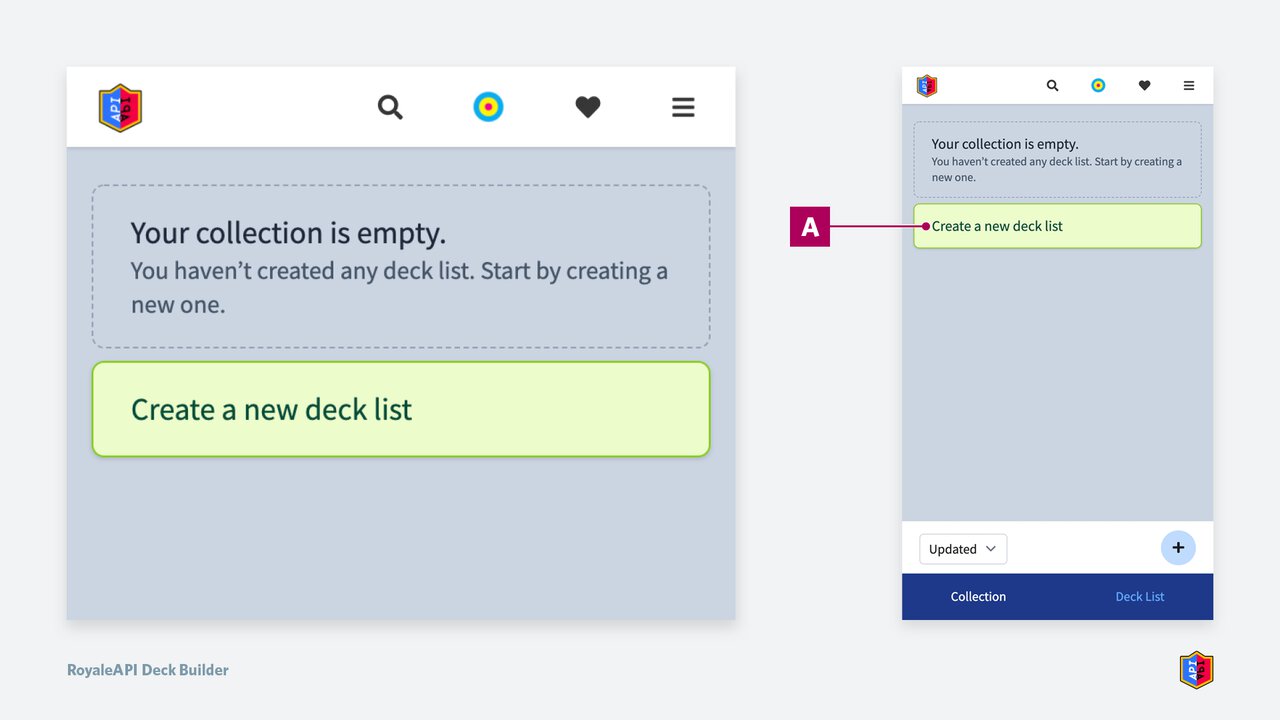
When you first get to the Deck Builder, you won’t have any deck lists created. Start by selecting Create a new deck list (A).
- Deck Collection is a collection of Deck Lists
- Deck List is a collection of Decks
Edit Decks with Card Selector
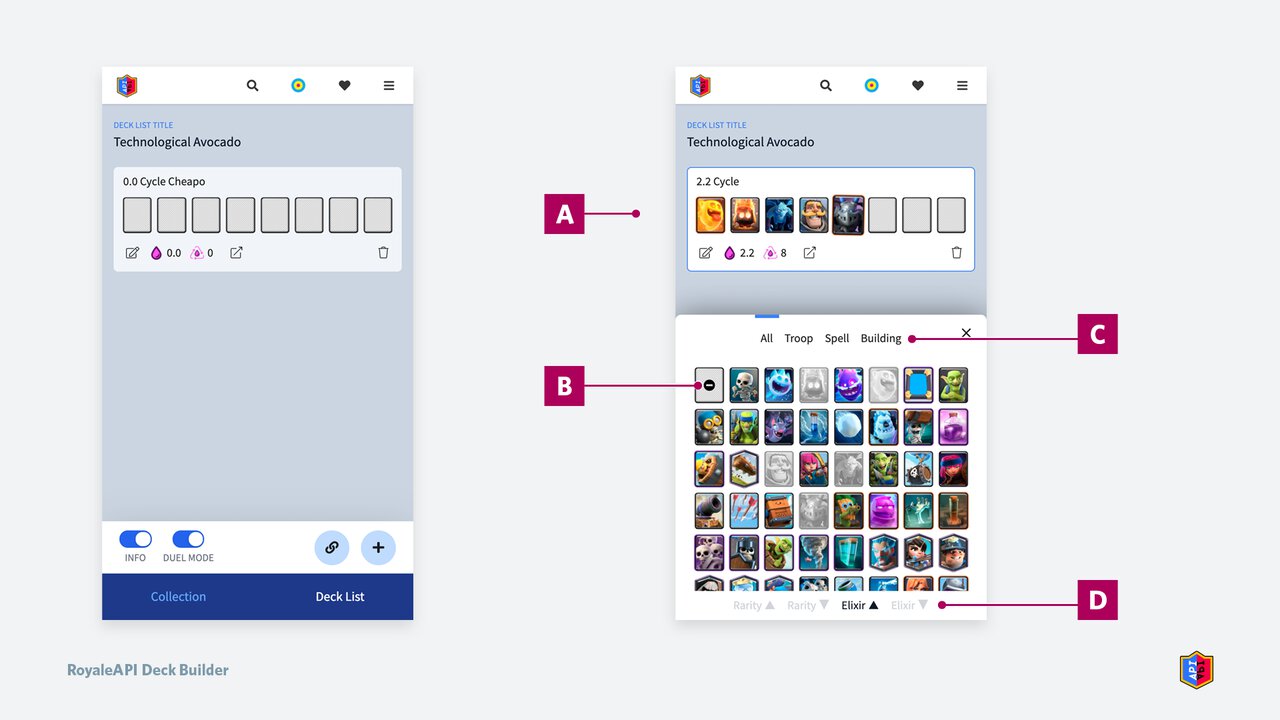
When you tap on a card in a deck, the Card Selector opens up where you would perform most of your editing.
The Card Selector intelligently grays out cards that are already selected so you always know which ones remain available to build a valid deck.
- Use the Delete Card (B) button to remove a card in the selected spot.
- Filter cards by type (C). All, Troops, Spells, Buildings.
- Sort cards (D). By rarity (Ascending / Descending) or elixir (Ascending / Descending).
🔥 Tip: You don’t have to select each empty slot one by one. If we detect that you are entering a new deck, we keep the Card Selector open and move the “cursor” automatically so you can enter all 8 cards at once.
Edit Decks with Deck Links
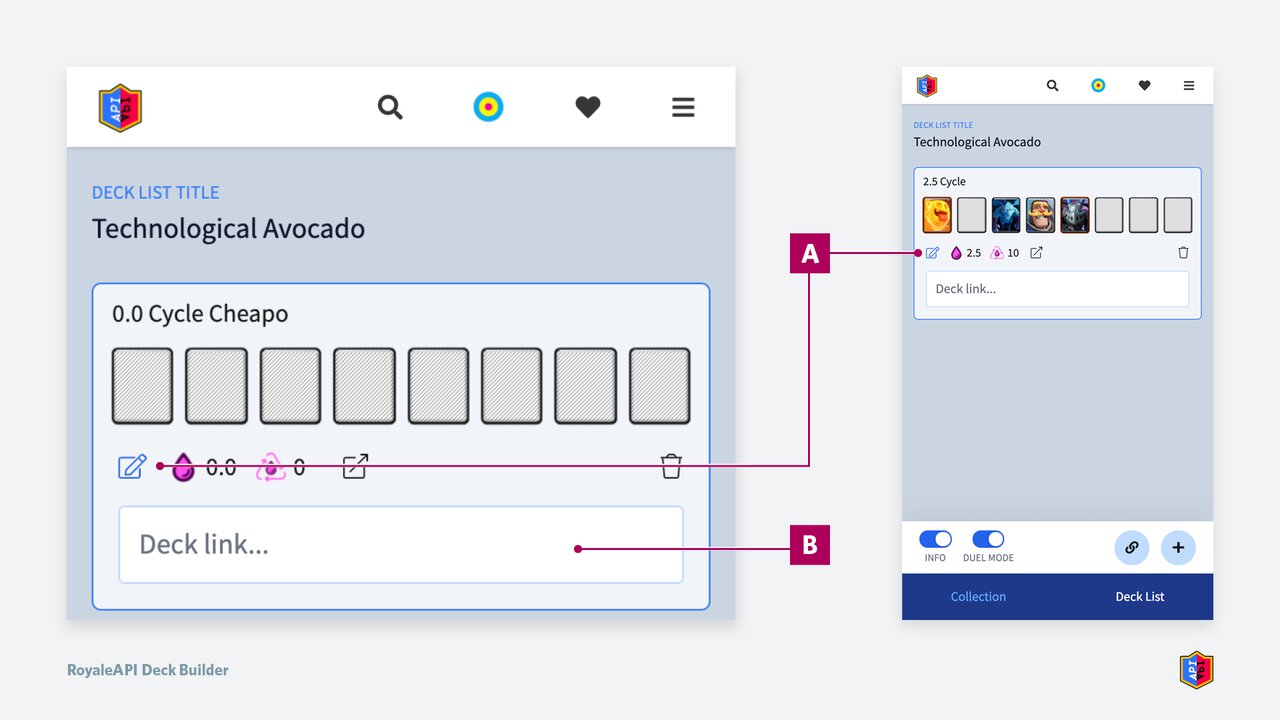
If you already have a deck link (e.g. from the game), you can use the Edit icon (A) to enter the deck links directly into Edit Deck Link Text Input (B) field. This automatically updates the deck with the specific deck.
This input accepts any of the following 3 formats:
- Clash Royale Deck Link
https://link.clashroyale.com/deck/en?deck=26000046;26000036;26000042;28000000;26000062;26000004;26000050;28000008
https://royaleapi.com/decks/stats/bandit,battle-ram,electro-wizard,fireball,magic-archer,pekka,royal-ghost,zap
bandit,battle-ram,electro-wizard,fireball,magic-archer,pekka,royal-ghost,zap
Add Deck to Deck List
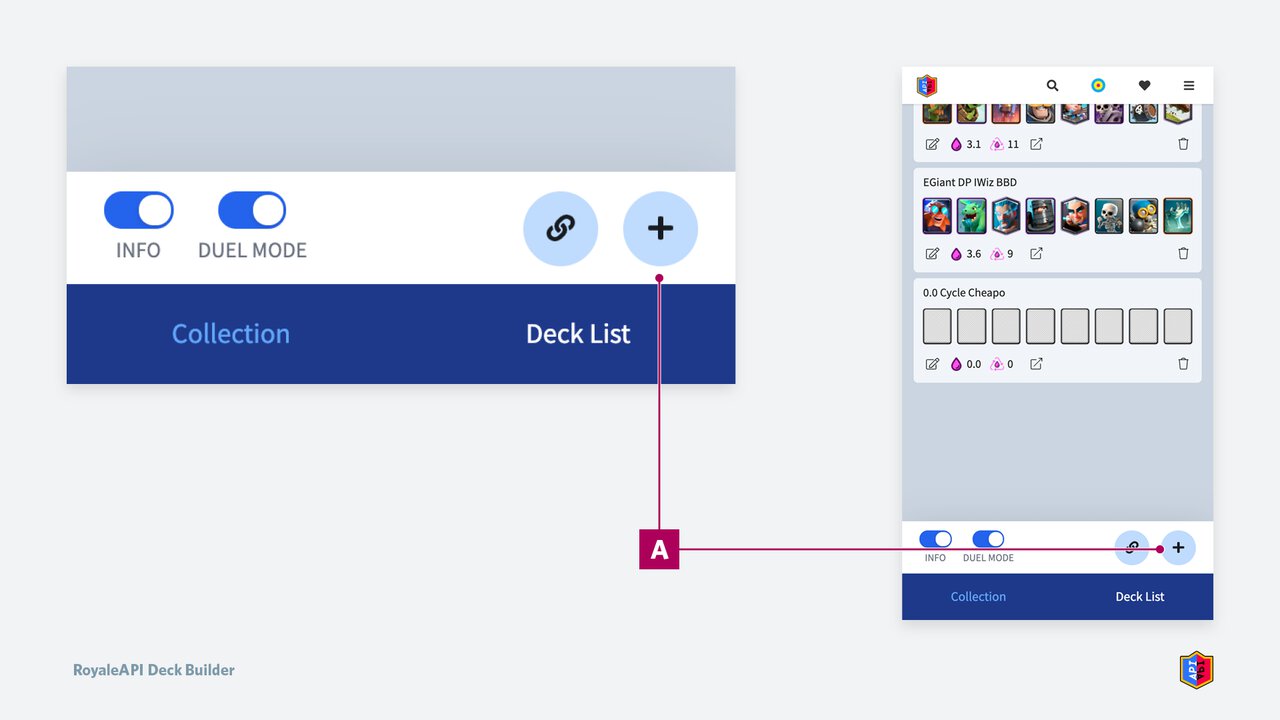
Add more decks to the Deck List with the Add Deck button (A) with the + sign.
Each deck list can have up to 20 decks.
Deck List Title
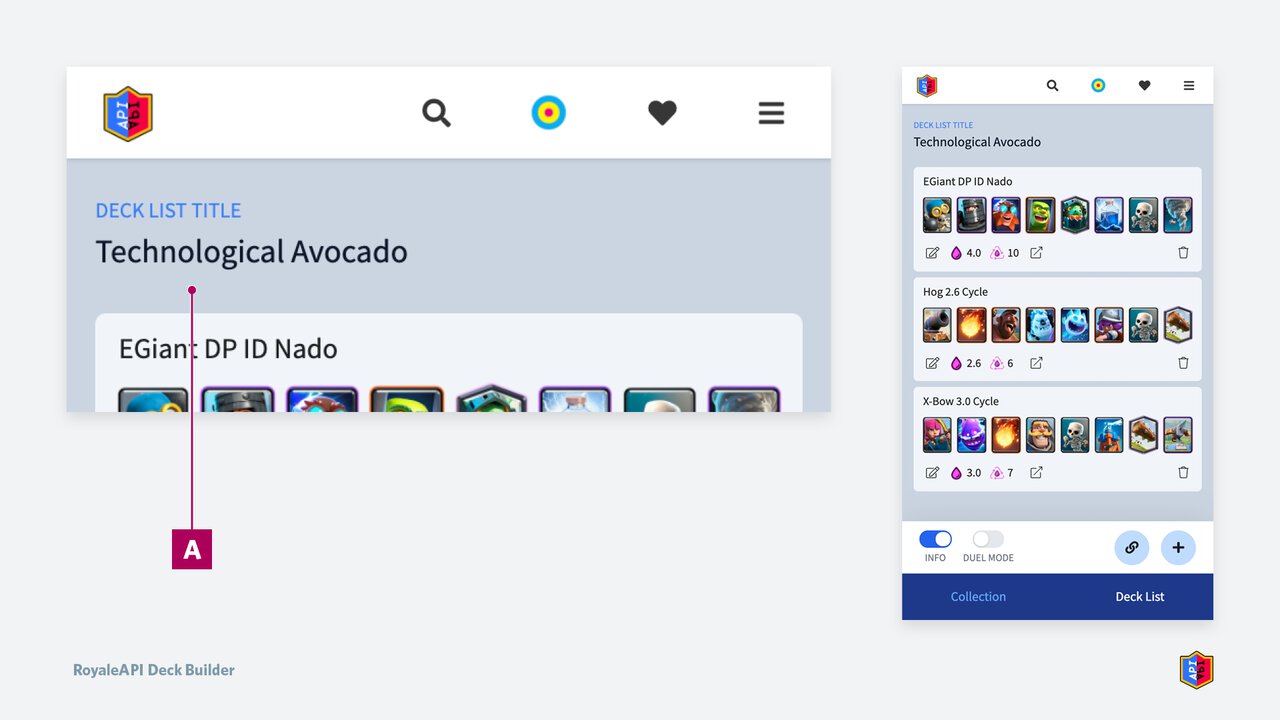
When you create a deck list, a random title is automatically generated for you. You can change this default title by tapping on the Name (A).
Duel Mode
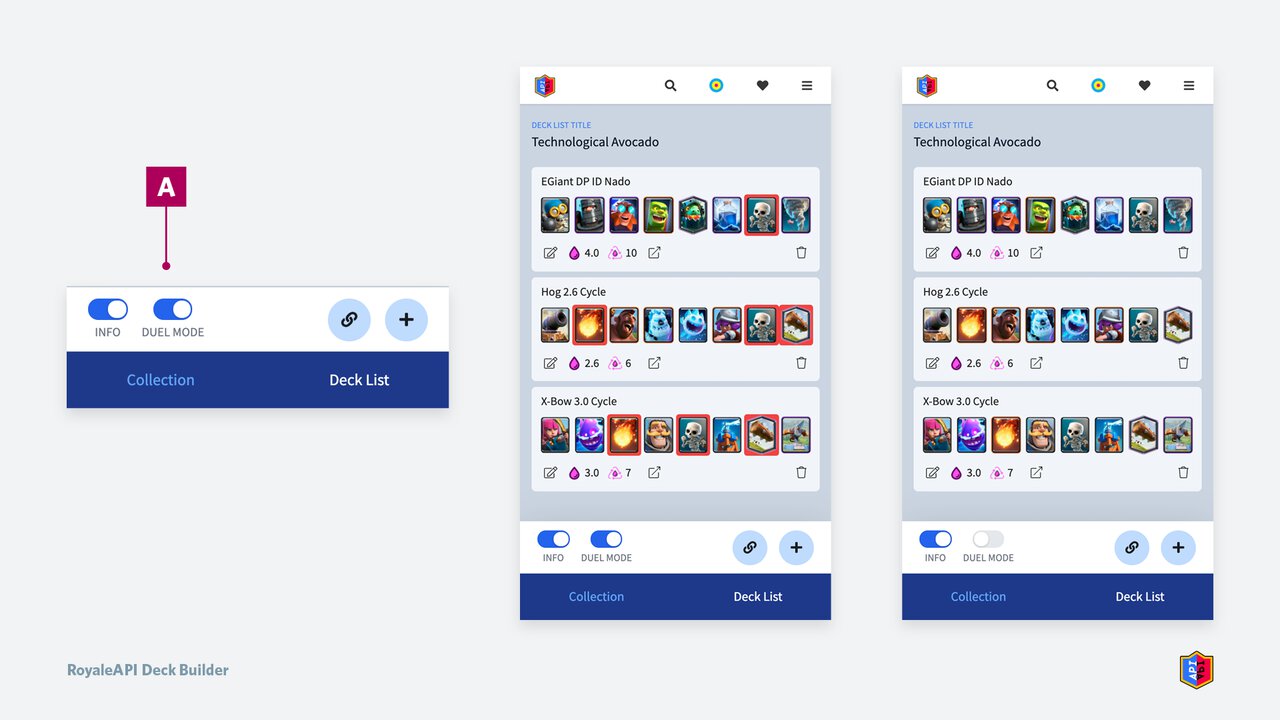
The Duel Mode (A) toggle highlights duplicate cards in the deck list. Additionally, the card selector will highlight duplicate cards in red.
The Card Selector will highlight duplicate cards in Duel Mode also, but won’t prevent you from entering duplicate cards. This allows you to build any optimum decks and then make decisions about what to replace afterwards.
Deck Edit Menu
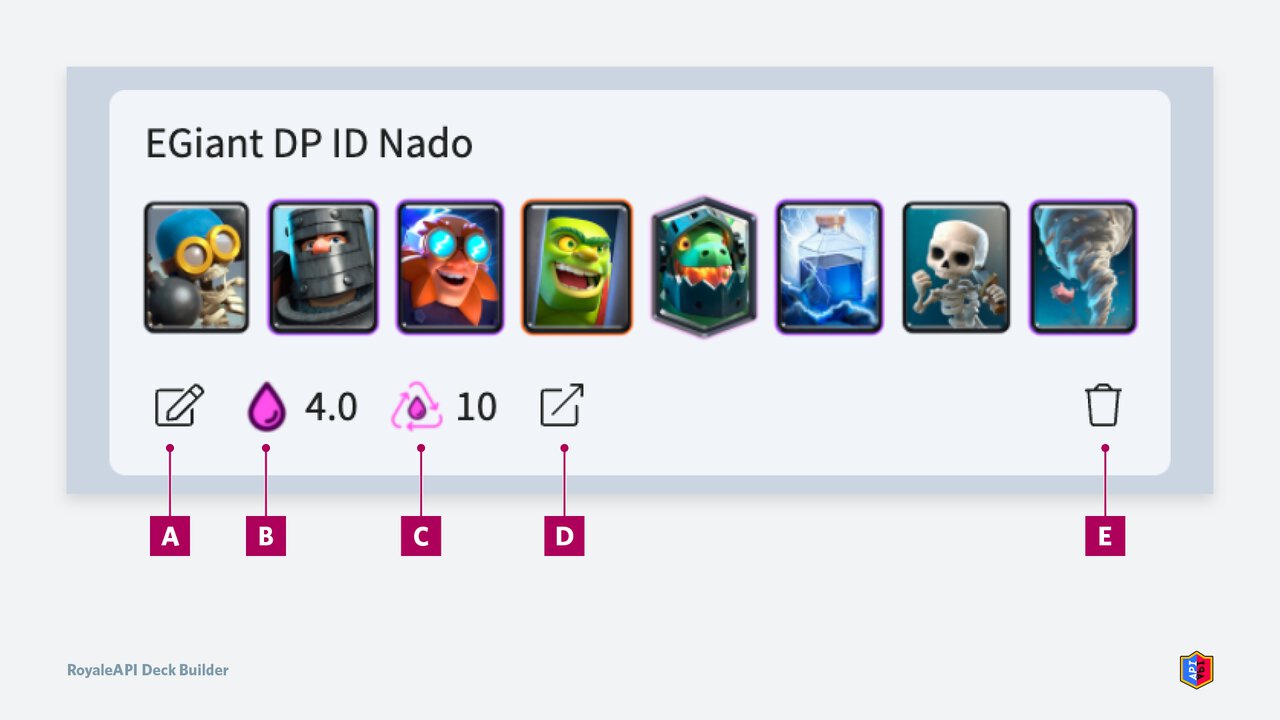
Decks are shown with all the options by default.
- Edit Deck Link (A). Enter deck links directly. See Edit Decks with Deck Links
- Average Elixir (B). Shows the average elixir cost of a deck, the same value you see in-game.
- 4-Card Cycle (C). Shows how quickly a deck cycles. For more information, read our blog post about it.
- Open in Clash Royale (D). This sends the deck to Clash Royale if you are on mobile. It opens a QR code popup if you are on desktop, so you can scan it with your phone.
- Delete Deck (E). Deletes the deck in the deck list.
Info Toggle
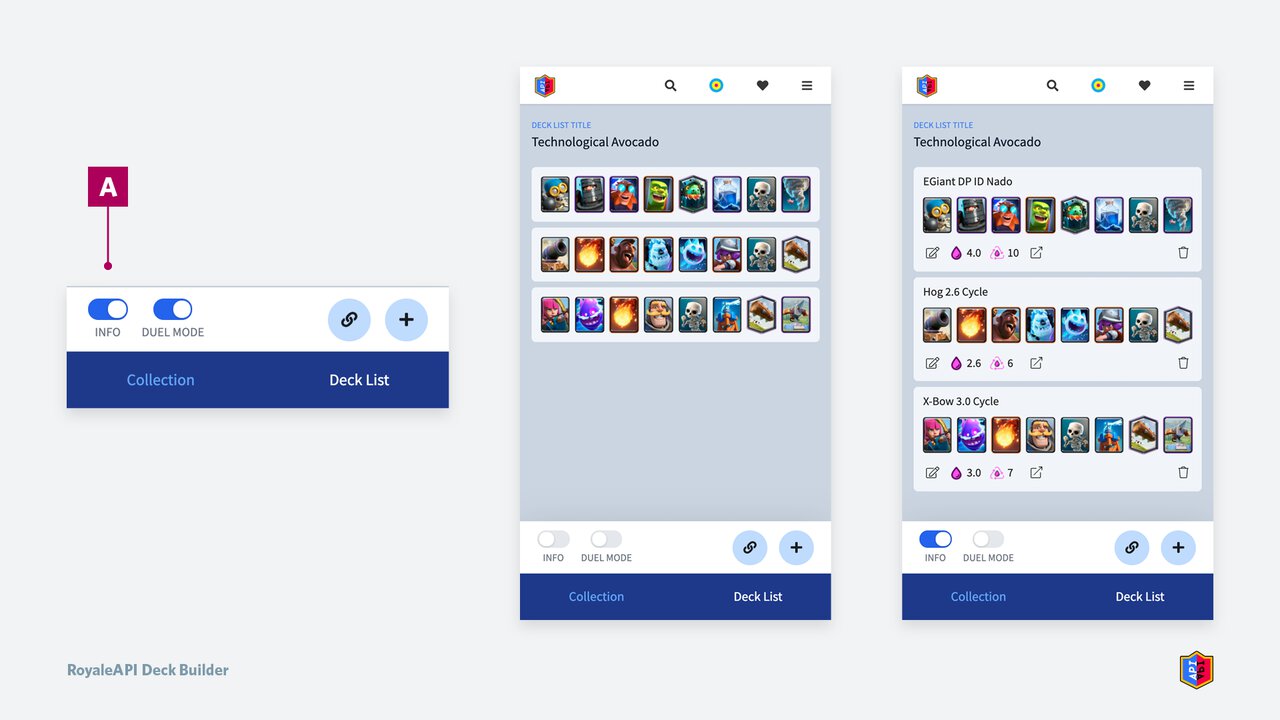
The Deck Edit Menu is shown by default, but you can turn if off by using the Info Toggle Button (A).
When you have turned off Info view, tapping on cards no longer edit the decks. Instead, it opens the deck in Clash Royale.
You can consider this as a toggle for these two views:
- On: Edit Mode. All options on. You can edit the decks as well as open the decks in Clash Royale.
- Off: Play Mode. All edit options off. Use this mode to prevent accidental deck edits. Tapping on decks open them in the game.
Share
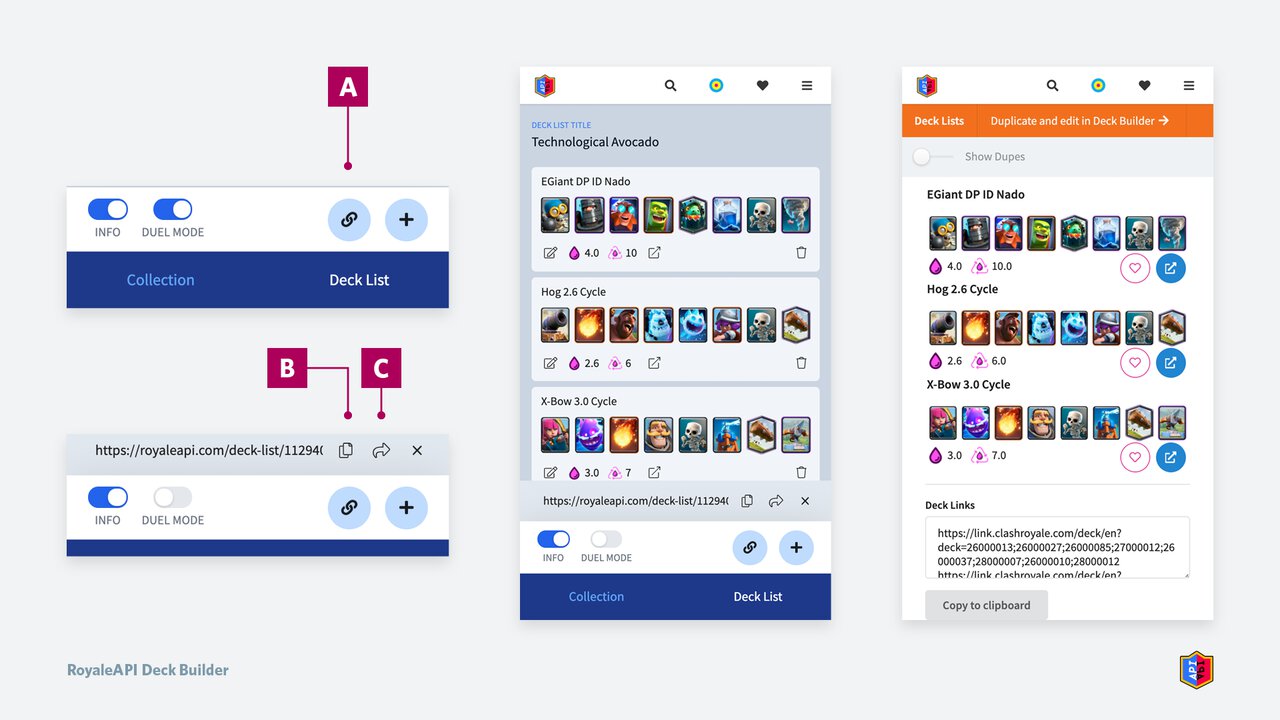
The decks and deck lists in the Deck Builder are accessible to you only, and this access is tied to your login.
Use the Generate deck list link (A) button to generate a public link to share with your friends.
Once the link is generated, a separate panel opens where you can either Copy the deck list link (B) to share on social media, or Open the public deck list (C) to see what it looks like.
👉 The public deck list is tied to your edits. If you make changes to your deck list after the deck list was published, the public deck lists will also update.
👉 Update 2021-08-29: The public deck list is not tied to your edits. If you make changes to your deck list after the deck list was published, the published deck list will be the same as before. If you wish to share a revised deck list, just generate a new deck list link. Details
Public Deck List
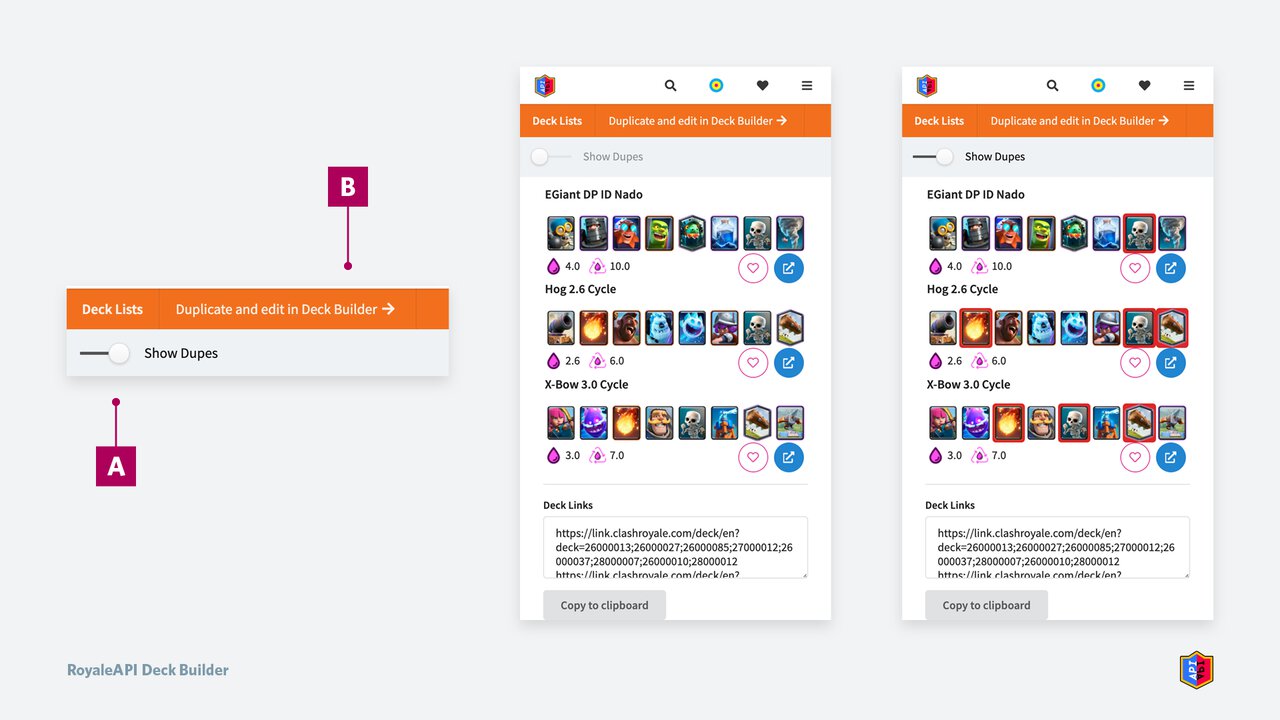
The public deck list has a Show Dupes (A) toggle so you can easily see if there are dupes. This is useful for war decks and duel deck lists.
🔥 The Public Deck List IDs are randomly generated. They are intentionally non-sequential. This ensures that people can’t guess the new deck lists being created for competitions.
Anyone can Duplicate (B) the same deck list into their Deck Builder and edit it. This creates a new deck list unique to the user who copies it and will not affect the deck list created by its original creator.
👉 Deck list title and author information are intentionally not published with the public deck lists. This ensures that their intended use cannot be easily identified. It also ensures that Deck Lists published to be used in competitions cannot be searched with search engines.
👉 If you delete your deck list inside Deck Builder, the public deck list will also be removed.
👉 Update 2021-08-29: If you delete your deck list inside Deck Builder, it will be removed from your Deck Collection, but your previously published deck lists will remain. Details
Deck Links
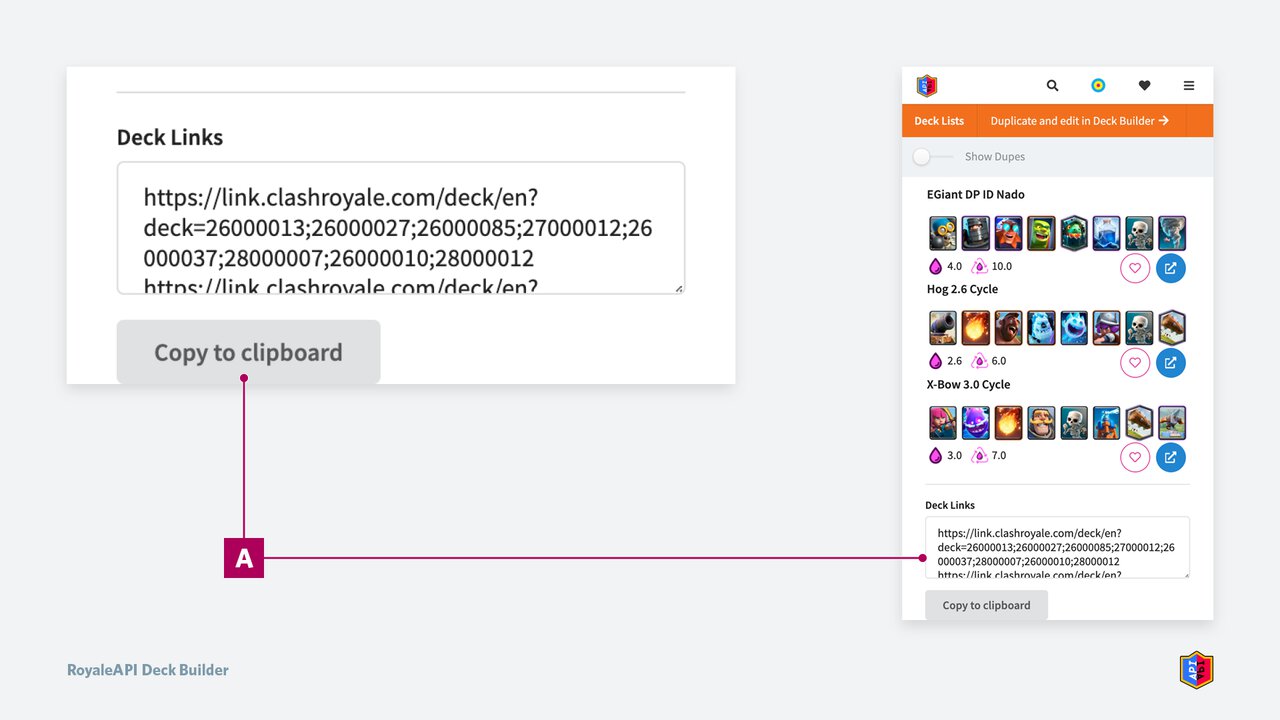
Some esports leagues (e.g. CRL) that use the Duel game mode require players to submit a list of deck links to the league ops admin before the games are played.
You can easily copy this list of deck links with the text field at the bottom of the page and paste onto Discord and other places.
Deck Collection
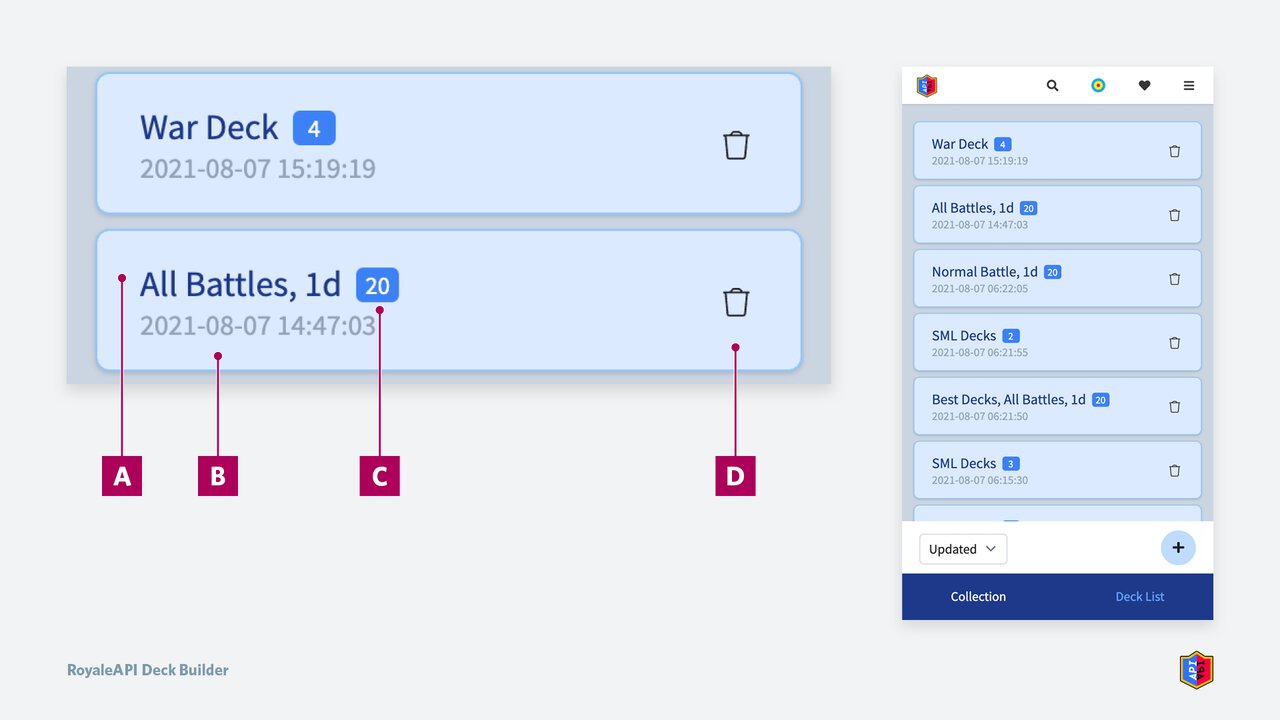
The Deck Collection is a list of your deck lists. Each item in the deck collection is a Deck List, which contains Decks.
- Deck List Name (A)
- Last Edited Timestamp (B)
- Deck Count (C). Number of decks inside the deck list.
- Trash (D). Delete the deck list.
Saving
Saving is done automatically in the background as you edit your decks and deck lists. There is no save button.
Limits
At launch, we have the following limits to the Deck Builder:
- Each user can create up to 20 deck lists.
- Each deck list can contain up to 20 decks.
Contact us if you need higher limits and elaborate why you need them. This limit is currently in place to prevent spams, but we will increase it for power users who need them.
Login
Login is required to use the Deck Builder. This allows us to save your progress. It also allows you to edit your decks in multiple devices — you can start editing decks on your phone and continue on your computer or tablet.
Because your decks in Deck Builder are tied to your login, logging in as another user (e.g. using another Discord / Twitter login) will consider you as a different user and you won’t see your collection with another login.
If you absolutely want to edit with another login, you can use the Share functionality to publish a public deck list, and then duplicate it and edit with another login.
Use Cases
Here are some example scenarios where Deck Builder can be used.
Clash Royale League
Peter (player) is competing as a player in CRL and has asked Alex (analyst) to help him construct decks.
- Alex creates a deck list with all 4 decks.
- By toggling Duel mode, Alex has the confidence that none of the decks contain duplicate cards.
- Alex publishes a public deck list and shares with Peter.
- Since the deck list ID is not easily guessable, nor does it contain any author information, it prevents any potential deck leaks.
- Peter opens the deck list and uses as is.
- If Peter wanted to make edits, he can duplicate and edit in his own deck builder.
- Peter copies the Deck Links at the bottom of the Deck List page and pastes the deck links on Discord to submit his 4 decks to the league ops / admin before his match starts.
- This saves time and reduces errors as it doesn’t require him to copy and paste deck links one-by-one from the game to Discord.
Clan Wars 2
Oliver wants to create war decks to play in Clan Wars 2. After seeing how successful his war performances are, his clan mates ask him to share his decks with them.
- Oliver creates a deck list with the war decks that he wishes to play.
- Oliver enables the Duel Mode to ensure none of the cards are repeated.
- Oliver shares his deck list with his clan mates by using the Share button.
Examples: SML’s War Decks for 2021-08
Expert Deck Builders
William is really good at building decks, and his friends asked him to share his favorite Electro Giant decks on Twitter.
- William opens the Deck Builder and creates 20 top decks using Electro Giant.
- William publishes that list by using the Share button.
- William uses the Copy Deck List Link button and paste into Twitter.
- Now everyone can play his top decks.
Example: 20 Electro Giant Decks
How-Tos
How to save decks from Deck Search results to Deck Builder
Update 2021-08-29
We have changed how published (shared) deck lists work.
Before
- After publishing (sharing) a deck list, that deck list will automatically update to your latest edits.
- When you delete that deck list from your collection, that publicly shared list will also be removed.
After
When you publish a deck list, a duplicate of it will be created and shared.
- If you edit your deck list again, that published copy will remain the same as before.
- If you wish to share your edited deck list after you have published it, use the Share button in Deck Builder to publish again.
- If you delete an already-published deck list inside your collection, it won’t show up in your collection anymore, but the published copy will remain.
Feedback
This feature is currently in early beta, and we’d love to hear what you think about it. We have many ideas already planned for future releases, but your opinions and feedback will help us develop these ideas further!
Please write to us at RoyaleAPI Support or Twitter @RoyaleAPI if you have any suggestions, feedback or bug reports. It‘s equally helpful if you just tell us if the feature is useful — all feedbacks are welcome.
Your feedback will be read by everyone on the team. Every idea will be considered. Thank you!
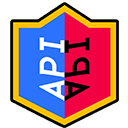
 Makerscode
RoyaleAPI
Makerscode
RoyaleAPI
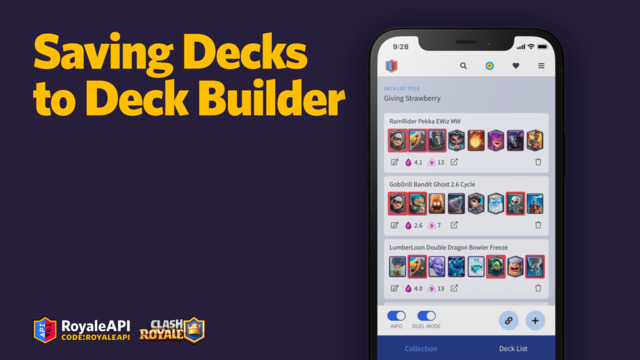




Sociaal